Master AI & Build your First Coding Portfolio with SkillReactor | Sign Up Now
Creating Keyboard Shortcuts in JavaScript
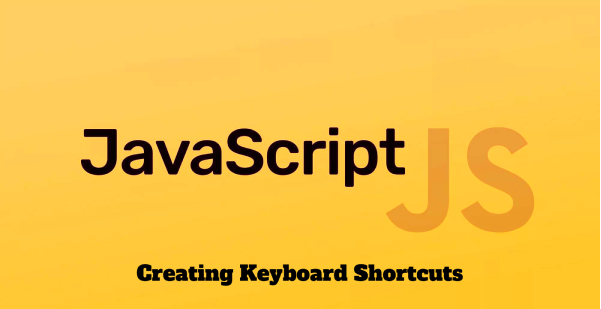
Keyboard shortcuts enhance the usability and accessibility of web applications by allowing users to perform actions more quickly than using a mouse. Implementing these shortcuts involves capturing keyboard input and defining specific actions based on the keys pressed.
Capturing Keyboard Input with keydown and keyup
To create keyboard shortcuts, you first need to capture keyboard events. This is typically done using the keydown and keyup events. The keydown event occurs when a key is pressed, and the keyup event occurs when a key is released. You can determine which keys are pressed and execute corresponding actions by listening to these events.
Example of capturing a keydown event:
document.addEventListener('keydown', function(event) { console.log(`Key pressed: ${event.key}`); });
Implementing Single-Key and Combination-Key Shortcuts
Single-Key Shortcuts: These are triggered by the press of a single key. For example, pressing F might open a search box. Combination-Key Shortcuts: More complex, these involve pressing multiple keys simultaneously, like Ctrl + S to save a document. For these, you need to check multiple conditions in your event handler, such as whether the Ctrl key was pressed (event.ctrlKey) along with another key.
Example of implementing a combination-key shortcut:
document.addEventListener('keydown', function(event) { if (event.ctrlKey && event.key === 's') { event.preventDefault(); // Prevent the browser's save dialog console.log('Save shortcut triggered'); // Implement save functionality } });
Handling Conflicts and Accessibility Considerations
When creating keyboard shortcuts, it's important to consider potential conflicts and accessibility issues:
- Conflicts with Browser or System Shortcuts: Ensure that your shortcuts do not interfere with standard browser or operating system shortcuts. This can be particularly challenging as these may vary across different browsers and platforms.
- Accessibility: Remember that not all users can easily use certain key combinations. Providing alternative ways to perform the same actions for users who cannot use keyboard shortcuts is important. Additionally, be mindful of users who rely on screen readers, as some shortcuts may interfere with screen reader commands.
- Customizability: If possible, offer the ability to customize or disable shortcuts, which can be particularly helpful for users with specific accessibility needs.
While keyboard shortcuts can significantly enhance the user experience, they require careful planning and implementation to ensure they are useful, unobtrusive, and accessible to all users.