Master AI & Build your First Coding Portfolio with SkillReactor | Sign Up Now
Connecting to a MongoDB Instance
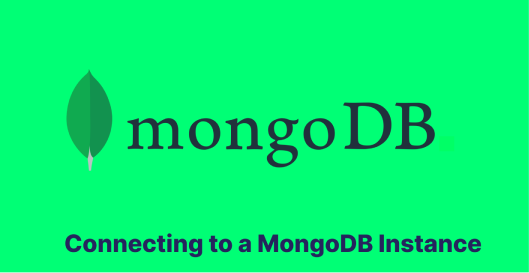
After understanding MongoDB's features and significance, the next step is connecting to a MongoDB instance. This process typically involves using a MongoDB connection URI (Uniform Resource Identifier) and utilizing tools like MongoDB Compass for easier management and connection.
Using a MongoDB URI
A MongoDB URI is a string that specifies the connection parameters to a MongoDB instance. It includes information such as the username, password, server address, port, and the database you want to connect to.
The general format of a MongoDB URI is:
mongodb://username:password@host:port/database
In application code, this URI is used to establish a connection to the MongoDB server. Here’s a basic example in both JavaScript and Python:
JavaScript Example:
const { MongoClient } = require('mongodb'); const uri = "mongodb://username:password@host:port/database"; const client = new MongoClient(uri);
Python Example:
from pymongo import MongoClient uri = "mongodb://username:password@host:port/database" client = MongoClient(uri)
MongoDB Compass
MongoDB Compass is a powerful, graphical tool that lets you interact with your MongoDB data and manage your databases. It provides a user-friendly interface for tasks such as querying, analyzing, and visualizing your data and configuring and maintaining your databases.
With MongoDB Compass, you can:
- Connect to your MongoDB database using a connection URI.
- Browse and explore your data visually.
- Build and run queries with a convenient GUI without needing to write commands.
- Monitor database performance and statistics.
- View and optimize your query performance.
Steps to Connect to a MongoDB Instance Using MongoDB Compass
To connect to a MongoDB instance using MongoDB Compass, follow these steps:
- Download and Install MongoDB Compass: First, download MongoDB Compass from the official MongoDB website and install it on your system.
- Launch MongoDB Compass: Open the application after installation.
- Enter Connection Details: Upon launching, Compass provides options to connect to a MongoDB instance. You can manually fill in connection fields or use a connection string (URI).
- Using Connection String (URI): If you have a MongoDB URI, paste it into the textbox. An example of a MongoDB URI is:
mongodb://username:password@host:port/database
- Manual Connection Configuration: Alternatively, you can manually input the hostname, port, authentication method, and other details as required.
- Authenticate: If your MongoDB instance requires authentication, enter your username and password. Connect: After entering your connection details, click the 'Connect' button. MongoDB Compass will attempt to connect to the specified MongoDB instance.
- Explore Your Database: Once connected, you can browse your databases, collections, and documents. You can start exploring and managing your data using the various tools and features provided by Compass.
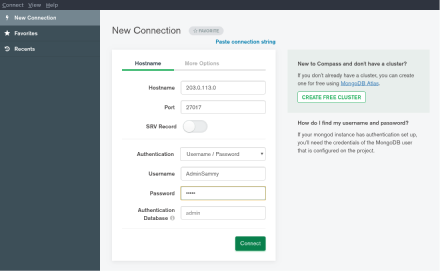
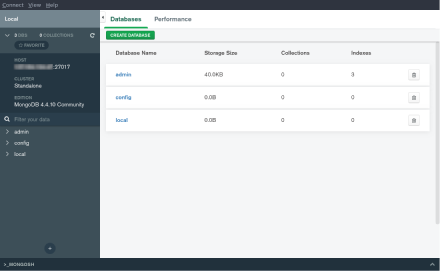
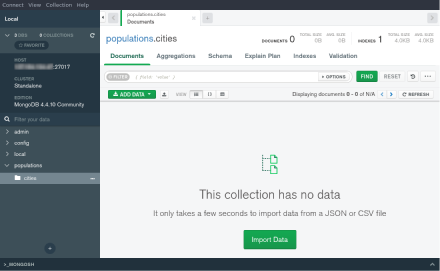
Following these steps, you can quickly and efficiently connect to and manage your MongoDB databases using MongoDB Compass, making it a valuable tool for both developers and database administrators.
MongoDB Compass simplifies database management, making it accessible even to those who are not comfortable with command-line tools. It's particularly useful for visualizing database structures, running ad-hoc queries, and managing indexes.
Understanding how to connect to a MongoDB instance and leveraging tools like MongoDB Compass, you can effectively interact with your MongoDB databases, making the most out of the database's capabilities for your applications.