Master AI & Build your First Coding Portfolio with SkillReactor | Sign Up Now
Testing your API using Postman
To get started, you will first need to create an account with Postman. You can access their website here. After successfully creating an account, you will be directed to the Home page. Here you need to click the My Workspace option to start working on your APIs.
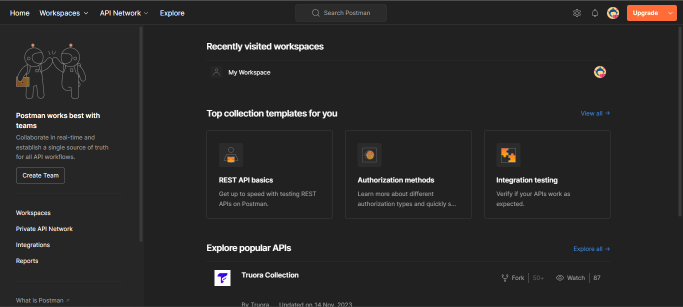
After clicking My Workspace, you will be led to another screen. Here you need to choose the API option being shown on the leftmost side of the screen and click on New button given at the top. This will allow you to create a new API request for the API you want to test.
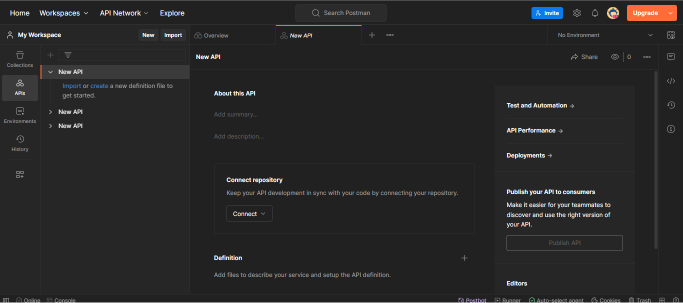
After clicking the New button, you will be prompted to choose your API type. We will click on HTTP (Hyper-text Tranfer Protocol). This is because we are working with a REST API which uses HTTP as an application layer protocol.
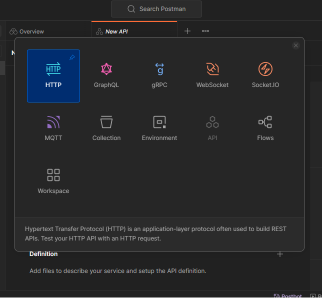
You can choose the HTTP request methods you want to test on your API. In our case, we will be looking at the GET method. You can explore other methods like POST, PUT, DELETE, on your own. GET method retrieves the specified information for us.
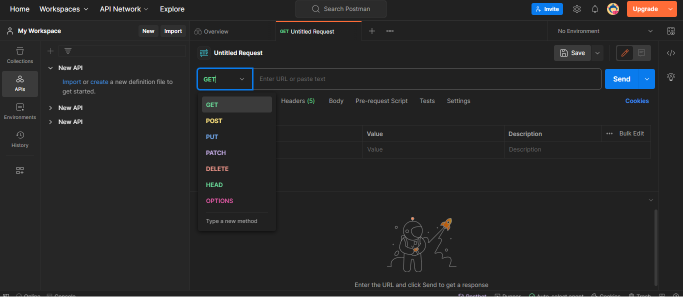
After choosing your required method, input your URL and Send your request. A successful GET request should return the status of your response as 200OK like in the picture attached below. If you encounter an error in your response it is likely you did something wrong in your project code.
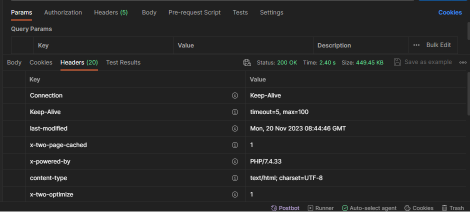
You can play around with Postman and explore other things and methods you can utilise to make the most out of it.